We know you have been receiving emails regarding the transition from Columbia Bank to Umpqua bank and you may have some questions. There are some steps you will need to take by Friday March 17th to be sure you are ready. The process may seem daunting, but below are a few guidelines that may help you to determine what applies to you.
Preparing for the Columbia Bank Transition to Umpqua Bank –
Downloading Check Images – 90 days of images will roll over into Umpqua Bank. With luck the statements that you download monthly have the images attached as the final pages so you will already have that information at hand. Twelve months of bank statements will come through to the new system. If you do not have those last pages with check images, we would recommend you have at least the January 2022 – February of 2022 statements downloaded to include those.
Deposit Images – 90 days of images will come to Umpqua. With remote capture you may have those checks still in the office or in storage so there is nothing you will need to do. Often check copies are included in a daily packet so you may have that information there if you take the checks directly to the bank.
QuickBooks Online – QBO has no backup, but if you have not yet downloaded your transactions and your QuickBooks is connected to Columbia Bank you will want to export the transactions from the Columbia Bank website as a CSV file. That will be your backup if for some reason something is lost in QuickBooks. If you do not have this, you will have to manually enter the bank transactions if something does not transition correctly.
Transaction History – 90 days will roll into the Umpqua login. This will also work in conjunction with the above. If you have a full transaction history, that will suffice as a backup for your QuickBooks. You can export a full transaction history of any account you have by using the buttons in the upper right of the account transaction screen and entering a custom date range.
![]()
You can Export them into any format, but CSV would be the easiest to reference.
Bill Pay History – Six months of bill pay history will come over to Umpqua. You can run a full bill pay history in the Payment Center. This can be viewed in a spreadsheet that can be saved.
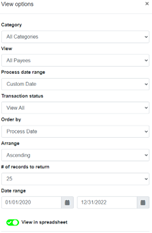
You will want to follow these instructions https://umpquamerger.com/business/first-time-login to get yourself logged into the Umpqua website or prepare to make that transition.
On March 20th you will need to reconnect your bank accounts through QuickBooks, and you will be ready to move forward as usual. You can find the instructions under the instructions guide through the Online Web Connect here: https://umpquamerger.com/business/quicken-quickbooks-services
Umpqua Bank Treasury Service is always available for questions in case you need it:
